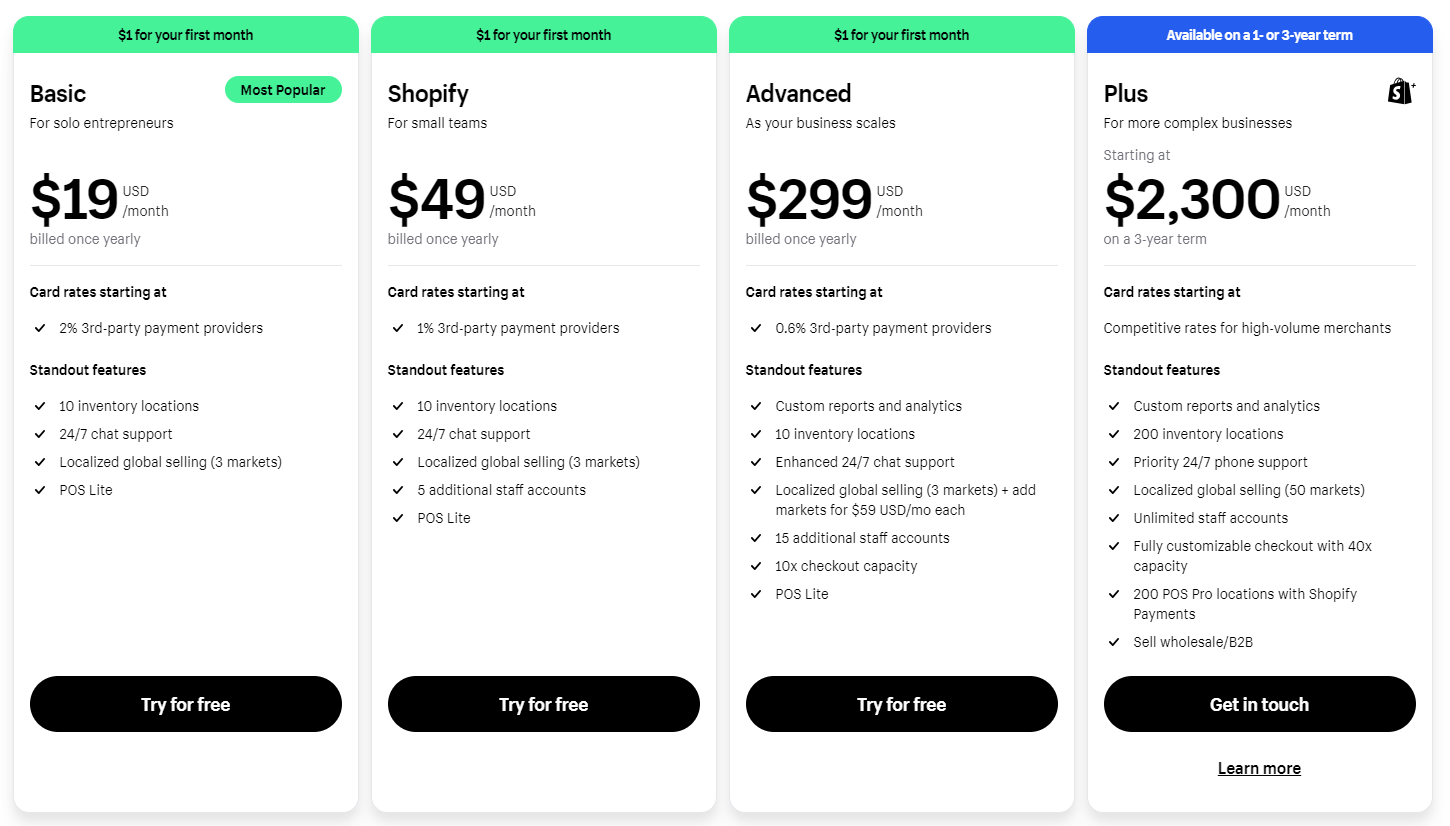Your Shopify refund report, sometimes also called the Shopify returns report, is part of your sales report. You can look at the data on these sales reports to know details about your customers’ orders. This includes information like what they bought most and where they made these purchases. You can also see how much they bought over a period of time and what they returned.
The Shopify refund report data in particular can be very valuable to your business. In this post, we will show just how that works.
What is the Shopify Refund Report?
Shopify sales reports, which include the Shopify refund report, give you data on the value of products sold. They track how goods move from you to your customers, and sometimes back to you when certain items are returned. Simply looking at sales will give you skewed data. This is because it will only track the value of the orders made. You need to know how much customers actually paid and how much they returned to get a clearer picture of how well you’re doing.
The Shopify returns report is that vital part of your sales report that will display the number of goods coming back to you. Of course, this usually means you will have to return each customer’s money. This is why the report is also known as a Shopify refund report. In any case, the report will reflect the crucial data on items that were returned and refunded, or not returned but refunded anyway.
Note that the value of a return and a refund are different. A return will track the value of the goods. A refund will track the value of tender, like cash or credit. This is the amount that you give back to the customer as part of processing their return.
When you look at your sales report, you will see the sales as positive values. Then, you will see the returns as negative values. Each entry will correspond to a specific date. They will show up there whether they are from open, canceled, archived, pending, or converted draft orders. This means that test orders or deleted orders are not included.
What Are the Benefits of Using the Refund Report for Business Growth?
The Shopify refund report, as mentioned above, will help you see more accurate numbers. In today’s world, many customers make purchases that they later return. This often means that you also need to return what they paid for the product. If you don’t track this, you might think that you’re selling a lot but actually aren’t. Then you will think you have more money coming in that you actually do. This can also mess up how you make your next orders from suppliers. Finally, you won’t be able to accurately calculate the order values associated with your returning customer rate.
Understanding the Shopify Refund Report
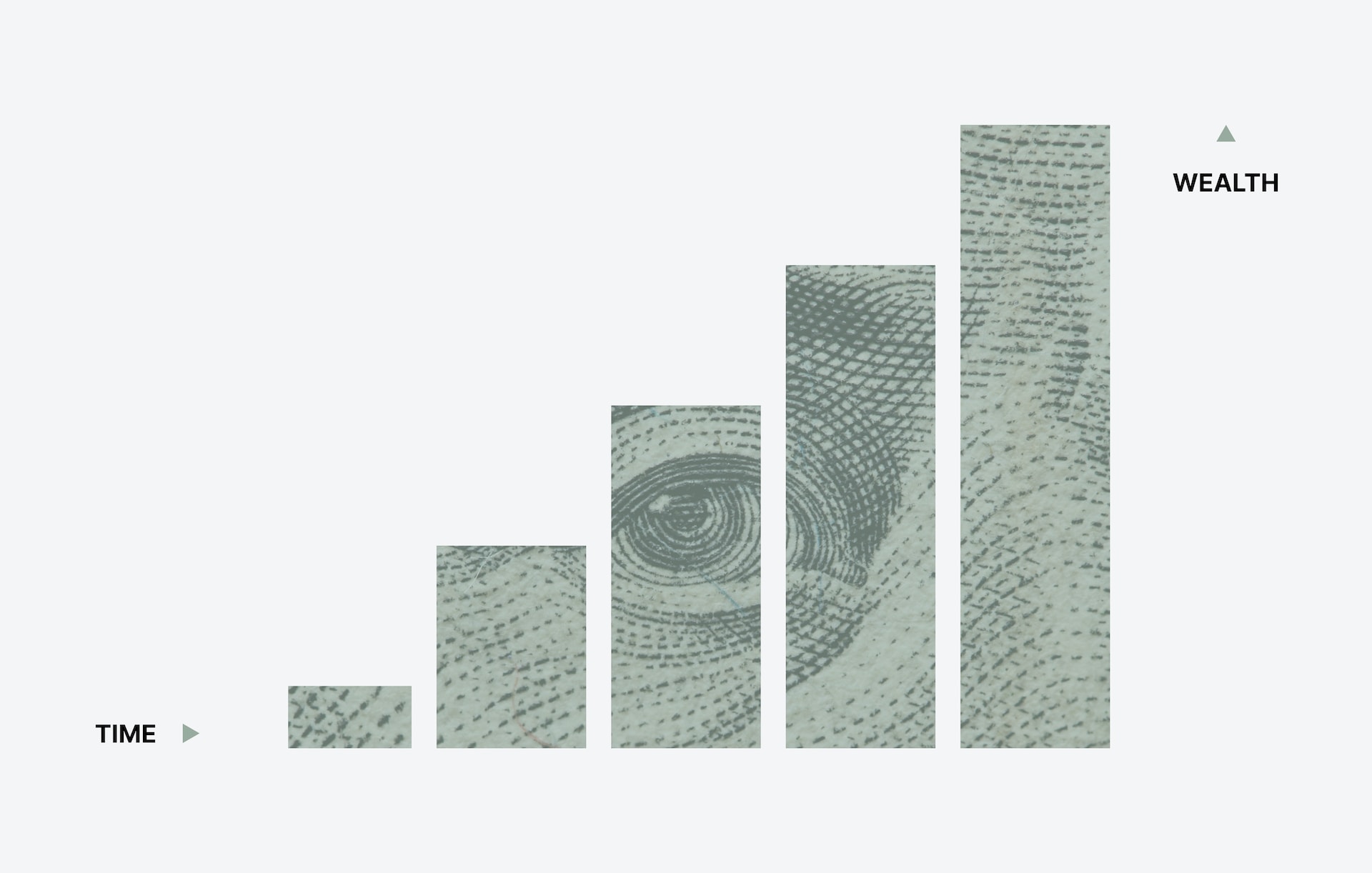
Note the important difference between sales and payments. Sales on the report are the value of the goods. This is different from the amount that your customers actually paid for the goods they ordered. Similarly, returns will show up on the report as the value of the goods being returned and not the actual amount that you are paying back to the customer. When you want to know the specific transactions in terms of payments and refunds, you will need to look at the payments finance reports.
Key Components and Metrics
Below are the three main metrics that you need to keep in mind when dealing with your Shopify returns report.
Total number of refunds processed
The total count of refunds processed refers to how many refunds the system recorded. Note that the total will refer to the time period set for the report before you asked for it.
Refund amounts and reasons
The refund amounts will show as the value for the items recorded in the system. This can be different from what the customer actually paid. In addition, the Shopify system will only mark the portion of the tax paid for that item to be refunded. You will find this amount on a separate row when you toggle to the transaction view of the report.
Note that no refunds are processed for taxes on refunded items that are not associated with a line item on the report.
Refund trends over time
The Shopify refund report will show you the items that you paid refunds for over time. When you look at this data for several periods, you will see the trend in numbers of refunds and how they spike during specific times.
How the Report Captures and Calculates Refund Data
The sales report captures data based on transactions made via the Shopify system. The system draws in all the data aggregated and feeds it into the reporting system that calculates the appropriate numbers.
Note that any sales report that you newly open will be accurate, up to a few minutes. This is because the report will generate as soon as you request it. If you wait too long, however, the data will no longer be up to date. To get fresh data for your Shopify refund report, reopen the page or hit refresh. It takes from 12-72 hours for new data to show on the Shopify returns report, so take that into consideration, too.
Where Can You Find the Shopify Refund Report?

Note that you can only access your sales reports if you have at least the Shopify plan.
To see what you refunded on Shopify, log in to your Shopify store. Look over the menu on the left-hand side. You should see the link to “Reports” under the “Analytics” item.
How Can I Customize and Export the Refund Report
You can export any of your reports and download them as CSV (comma separated values) files. Note that each report is limited to 10,000 rows per file. All you need to do is open the report and click the button that says “Export”. A report dialog will pop up, and you can confirm the “Export”.
You can choose the type of report you want to export, too. The current page type of export will give you the data for whatever columns you see currently displayed. The full report type of export will give you all the data for all the columns, up to 10,000 rows.
Once your download completes, open the report with your spreadsheet program. The most common ones are Excel and Numbers. If you don’t have one, you can also read it using a text editor. Note that the data may not be as easy to read because the columns will be separated by tabs and not defined cells. You can also get a PDF file instead of a spreadsheet. For this, you’ll need to go to “Print” instead of “Export”. Then choose to print to PDF and it will download when you confirm it.
Frequently Asked Questions
How often is the Shopify Refund Report updated?
The system updates the Shopify refund report in real time. This means that you will get data that is up to date up to the minute when you request a report. Note, however, that data can sometimes take up to 72 hours to be fed into the system. This means that you may not see transactions for the past couple of days on the report.
Can I customize the date range and filters in the Refund Report?
Yes, you can absolutely filter your reports to see whatever information you want. Just navigate to the filters below the date range and choose the view you prefer.
Can I track and analyze refunds for specific products in the Refund Report?
Yes, you can look at returns data from all pending, open, canceled, and archived orders. By looking through the line items, you can see the specific products that the refunds are for.
How can I use the Refund Report to identify trends or patterns in refunds?
As you look at the specific products on the report, you can see how many of them were returned within a specific period. Then you can look at the numbers on the sales report and compare.
What Is EcomBalance?
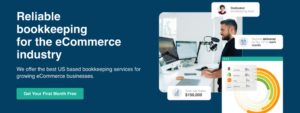
EcomBalance is a monthly bookkeeping service specialized for eCommerce companies selling on Amazon, Shopify, Ebay, Etsy, WooCommerce, & other eCommerce channels.
We take monthly bookkeeping off your plate and deliver you your financial statements by the 15th or 20th of each month.
You’ll have your Profit and Loss Statement, Balance Sheet, and Cash Flow Statement ready for analysis each month so you and your business partners can make better business decisions.
Interested in learning more? Schedule a call with our CEO, Nathan Hirsch.
And here’s some free resources:
- Monthly Finance Meeting Agenda
- 9 Steps to Master Your Ecommerce Bookkeeping Checklist
- The Ultimate Guide on Finding an Ecommerce Virtual Bookkeeping Service
- What Is a Profit and Loss Statement?
- How to Read & Interpret a Cash Flow Statement
- How to Read a Balance Sheet & Truly Understand It
Conclusion
Your Shopify refund report is a great way to track how your store is really doing. You will not see all refunds immediately. This means that you may not realize that your earnings are actually less than what you see on your sales report. In addition, looking at how many times specific products are refunded is important. This can show you if you are carrying products that customers often return. Then you can figure out what the problem is, and maybe fix it. If you can’t fix it, then you can decide if you want to stop selling that problematic item.