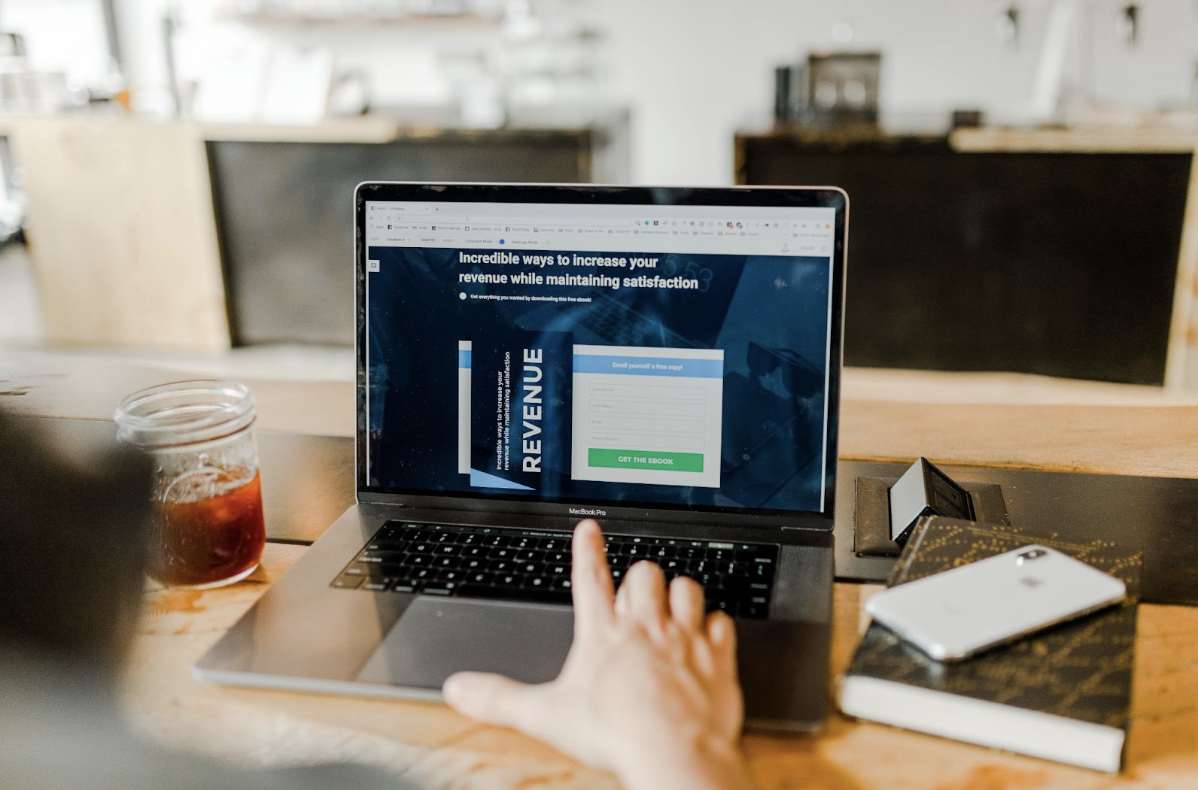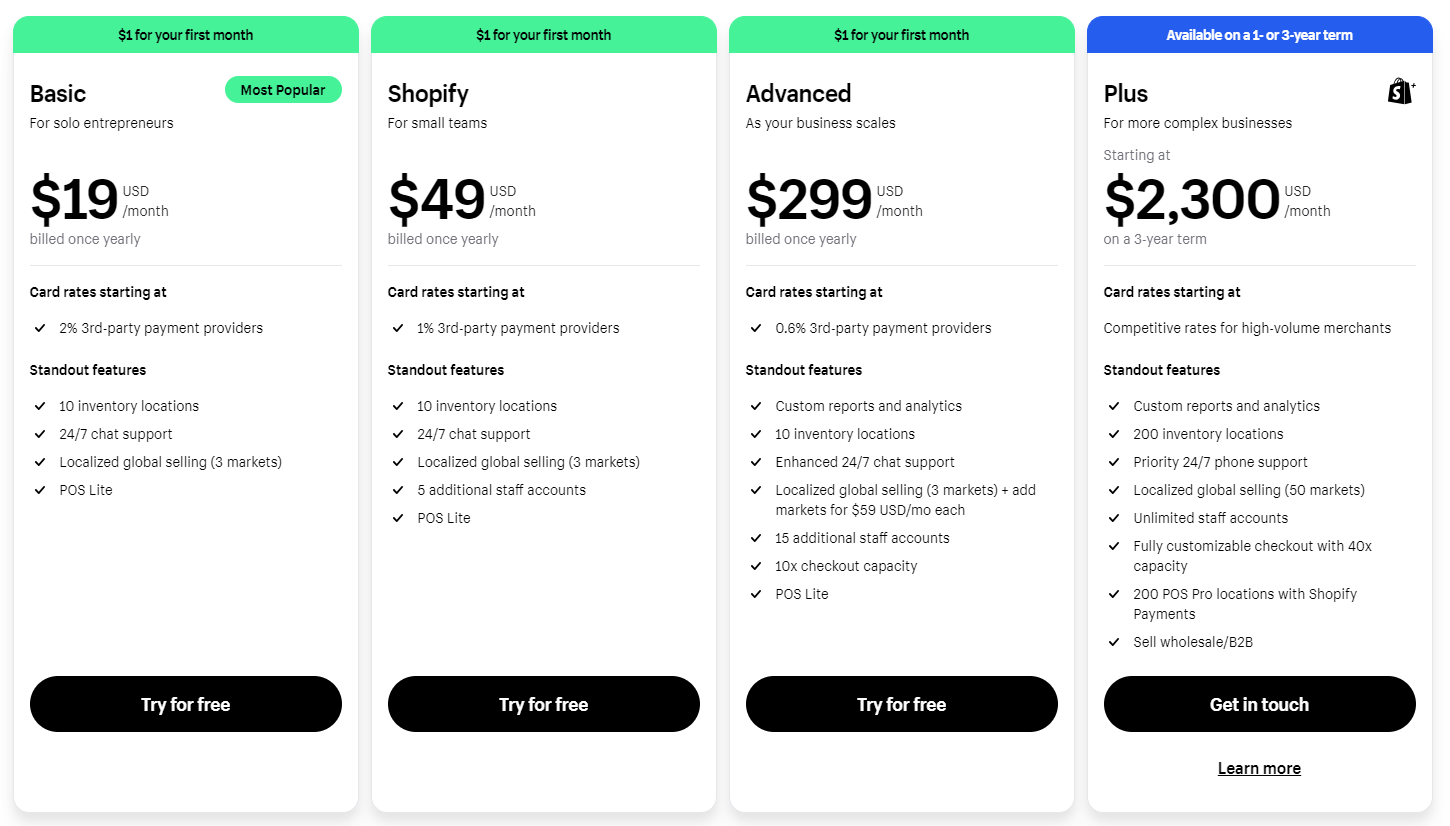Unlock the power of accurate transaction categorization with our comprehensive guide to using QuickBooks Online. As a business owner, keeping track of your financial transactions is crucial for maintaining a clear and organized record of your company’s finances. But how do you ensure that every dollar is accounted for in the right category? That’s where QuickBooks Online comes in, providing you with an intuitive platform to effortlessly categorize your transactions. In this free guide, we’ll walk you through the step-by-step process of setting up chart of accounts, choosing the right categories, handling uncategorized transactions, and even automating the categorization process. Get ready to take control of your finances like never before!
What Is the Importance of Accurate Transaction Categorization?
Accurate transaction categorization is the backbone of effective bookkeeping and financial management. It allows you to understand where your money is coming from and where it’s going, providing valuable insights into your business’s financial health. By categorizing transactions correctly, you can easily generate reports that show a clear breakdown of income, expenses, assets, liabilities, equity, and more.
One key importance of accurate transaction categorization is the ability to track your business’s profitability. When every transaction is properly categorized, you can easily calculate your net income by subtracting total expenses from total income. This information helps you make informed decisions about pricing strategies or cost-cutting measures.
Another crucial aspect is tax compliance. Accurate categorization ensures that all transactions are classified according to relevant tax codes and regulations. This simplifies the process when it comes time to prepare your tax returns or provide documentation for audits.
Moreover, having well-categorized transactions can streamline budgeting and forecasting processes. By knowing exactly how much revenue each product or service generates or how much each expense category contributes to overall costs, you can allocate resources more effectively and plan for future growth.
In addition to these benefits, precise transaction categorization also aids in identifying any discrepancies or potential errors in your financial records early on. It allows for easier reconciliation with bank statements and provides a clearer audit trail if needed.
Accurate transaction categorization lays the foundation for sound financial management practices by facilitating better decision-making processes based on reliable data analysis. So don’t underestimate its importance – take control of your finances today with QuickBooks Online!
How Do I Categorize Transactions in QuickBooks Online?

Categorizing transactions in QuickBooks Online is a crucial step in maintaining accurate and organized financial records for your business. By categorizing each transaction correctly, you can easily track income, expenses, assets, liabilities, and equity. So how exactly do you categorize transactions in QuickBooks Online?
1. Setting Up Chart of Accounts in QuickBooks Online
Setting up the chart of accounts in QuickBooks Online is an essential step to ensure accurate transaction categorization. The chart of accounts acts as a framework for organizing and classifying your financial data. It consists of various categories, such as income, expenses, assets, liabilities, equity, and more.
2. Choosing the Right Categories for Your Transactions
Choosing the right categories for your transactions is crucial for maintaining proper financial records. When categorizing transactions in QuickBooks Online, you need to carefully identify the appropriate account or category that accurately represents the nature of each transaction.
3. Step-by-Step Guide to Categorizing Transactions in QuickBooks Online
To help you with this process, here is a step-by-step guide to categorizing transactions in QuickBooks Online:
1. Start by reviewing each transaction individually and determining its purpose or type.
2. Navigate to the “Banking” or “Transactions” tab in your QuickBooks Online account.
3. Locate the specific transaction you want to categorize and select it.
4. Choose the appropriate category from the drop-down menu next to “Category” or “Account.”
5. If there are uncategorized transactions that do not fit into any existing category, create new ones based on their nature.
4. Handling Uncategorized Transactions
Handling uncategorized transactions can be challenging but necessary for accurate record-keeping. Make sure to regularly review and assign categories to these transactions so they don’t accumulate over time.
6. Categorization Using Rules and Automation for Transaction
Implementing best practices will streamline your transaction categorization process—these include setting up rules and automation features within QuickBooks Online whenever possible.
7. Categorization Reviewing and Adjusting Categorized Transactions
It’s important to periodically review and adjust categorized transactions as needed since business needs may change over time—a regular check ensures accuracy throughout your financial records.
8. Reconciling Accounts in QuickBooks Online
Reconciling accounts in QuickBooks Online helps verify that all recorded transactions match bank statements—an essential step for ensuring accuracy and identifying discrepancies promptly.
By following these guidelines and utilizing available tools within QuickBooks Online like rules-based automation services—you can efficiently categorize your transactions while maintaining accurate financial records!
What Are the Common Transaction Categories in QuickBooks Online?

When it comes to categorizing transactions in QuickBooks Online, one of the key elements is determining the appropriate category for each transaction. QuickBooks provides a variety of pre-defined categories known as Chart of Accounts, which includes income categories, expense categories, asset categories, liability categories, equity categories, cost of goods sold (COGS) categories, and other miscellaneous categories.
Income Categories:
These are used to record all sources of revenue or income for your business. This can include sales revenue from products or services, rental income, interest earned on investments or bank accounts and any other form of incoming funds.
Expense Categories:
These help you track all expenses incurred by your business. Examples include rent payments, utilities bills, payroll costs, office supplies, travel expenses and
marketing expenses.
Asset Categories:
Assets represent what your business owns that has value. Common asset examples include cash in hand or bank accounts, accounts receivable (money owed to your business), inventory, fixed assets like property or equipment,and investments.
Liability Categories:
Liabilities are what you owe to others such as loans from banks/financial institutions,government taxes owed,and outstanding invoices/payables to vendors/suppliers/utilities companies etc.
Equity Categories:
These represent the owner’s investment in the company. It typically includes capital contributed by owners/shareholders plus retained earnings/profits accumulated over time.
Cost of Goods Sold (COGS) Categories:
If you sell physical products,you need COGS accounts. They track direct costs related to producing those goods,such as raw materials,costs associated with manufacturing processes, labor costs directly involved in production etc..
Other Miscellaneous Categories:
These are additional specific account types that may be relevant depending on industry/business type.
Includes accounts like Bad Debt Expense,Customer Credits,Gain/Loss on Sale Of Assets,Purchases Returns and Allowances etc.
By properly categorizing transactions into these various categories in QuickBooks Online, you can easily monitor the financial performance of your business and make informed decisions.
Tips and Tricks for Effective Transaction Categorization in QuickBooks Online

- Maintain Consistency in Category Names
- Utilize Subcategories for Further Classification
- Review and Edit Automatic Categorization Suggestions
- Create and Apply Rules for Automated Categorization
- Regularly Monitor and Update Category List
- Leverage Bank Feeds and Online Banking for Streamlined Categorization
- Seek Professional Assistance for Complex Categorization Needs
- Perform Regular Reconciliations to Ensure Accuracy
- Generate Reports to Gain Insights from Categorized Transactions
- Stay Updated with QuickBooks Online Features and Enhancements
Frequently Asked Questions
- Why is it important to categorize transactions accurately in QuickBooks?
Accurate transaction categorization is crucial in QuickBooks because it provides a clear and organized financial picture of your business. By assigning the correct categories to your income and expenses, you can easily track where your money is coming from and going to. This helps you make informed decisions about budgeting, forecasting, and tax planning.
2. Can I customize the categories or accounts in QuickBooks to suit my business needs?
Absolutely! QuickBooks allows you to customize categories and accounts according to your specific business requirements. You can create new categories or sub-categories, rename existing ones, or even hide those that are not relevant. This flexibility ensures that your financial data is categorized in a way that aligns with how you run your business.
3. What should I do if I am unsure about the appropriate category for a transaction?
If you’re uncertain about which category to assign a transaction, don’t worry! QuickBooks provides suggestions based on past entries as well as industry standards. Additionally, there are resources available such as help articles and forums where you can seek guidance from other users or accounting professionals.
4. Can I automate transaction categorization in QuickBooks?
Yes, automation features like rules can be used in QuickBooks Online to streamline the process of categorizing transactions. You can set up rules based on criteria such as payee name or amount range so that future transactions matching these conditions will be automatically assigned specific categories.
5. How often should I review and adjust the categorization of transactions in QuickBooks?
It’s advisable to periodically review and adjust the categorization of transactions in order to maintain accuracy over time. As your business evolves, new income sources may arise or expense patterns may change; therefore, regular reviews ensure that all transactions reflect current circumstances correctly.
What Is EcomBalance?
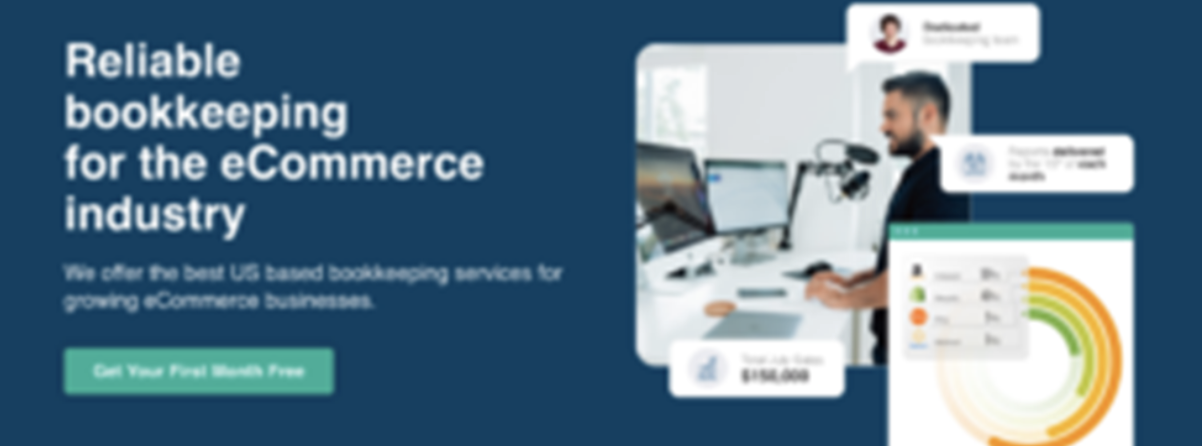
EcomBalance is a monthly bookkeeping service specialized for eCommerce companies selling on Amazon, Shopify, Ebay, Etsy, WooCommerce, & other eCommerce channels.
We take monthly bookkeeping off your plate and deliver you your financial statements by the 15th or 20th of each month.
You’ll have your Profit and Loss Statement, Balance Sheet, and Cash Flow Statement ready for analysis each month so you and your business partners can make better business decisions.
Interested in learning more? Schedule a call with our CEO, Nathan Hirsch.
And here’s some free resources:
- Monthly Finance Meeting Agenda
- 9 Steps to Master Your Ecommerce Bookkeeping Checklist
- The Ultimate Guide on Finding an Ecommerce Virtual Bookkeeping Service
- 6 Reasons Accurate Ecommerce Accounting is Crucial for Your Business
- Accounting Basics 101: What Small Business Owners Must Know
- Generally Accepted Accounting Principles (GAAP) Cheat Sheet
- How to Read a Balance Sheet & Truly Understand It
Conclusion
Learning how to categorize transactions in Quickbooks online is essential for tracking your business’s financial activities accurately and efficiently. By understanding the common transaction categories, setting up rules and automation features, and routinely reviewing and adjusting categorized transactions, you can ensure that your financial records remain organized and up-to-date. With these best practices, you can take control of your finances like never before!