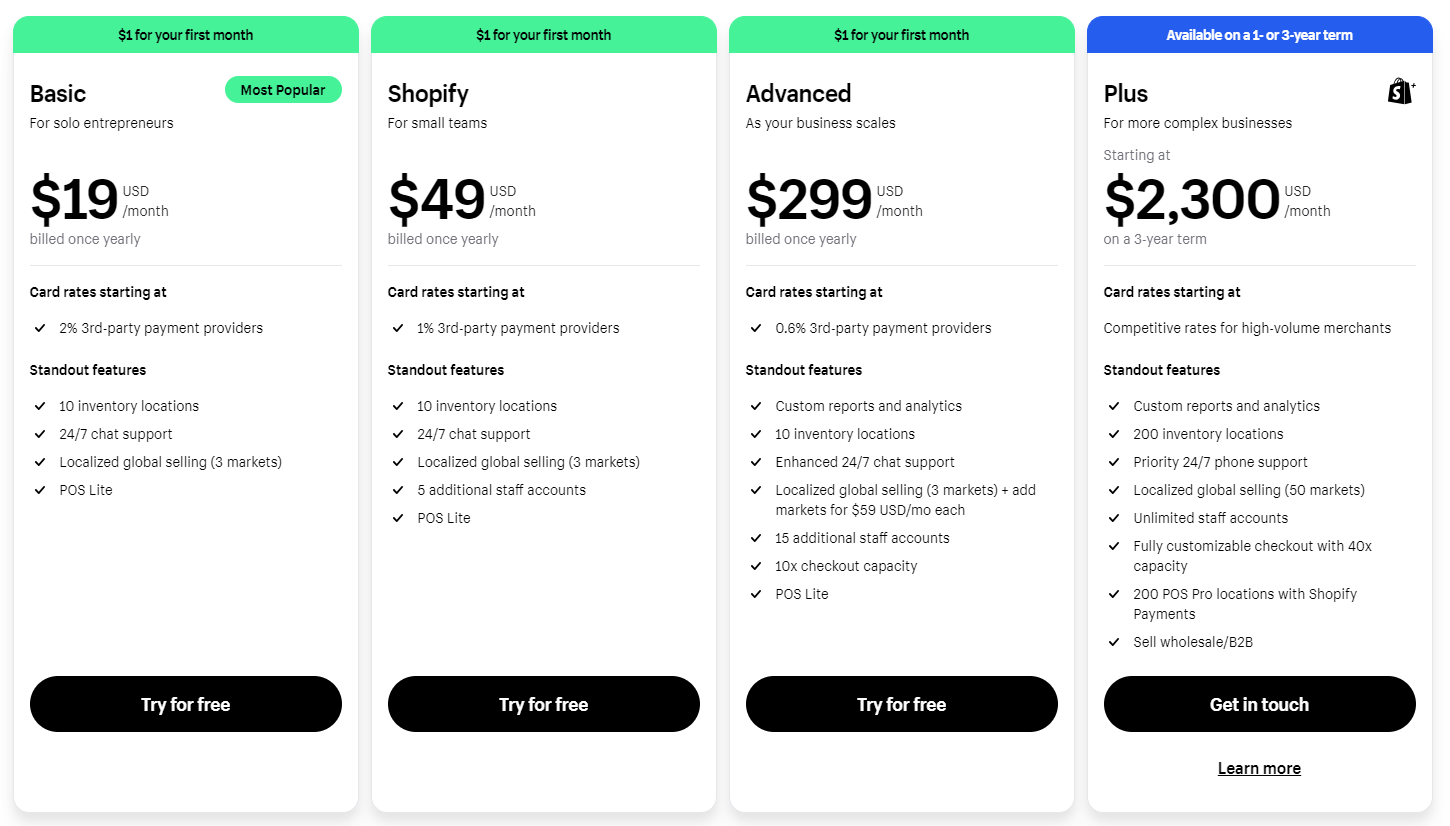Amazon seller vacation mode is a way for sellers to step back from selling for a while. However, if you don’t want to incur penalties on your account, you need to do it right.
Some sellers treat their Amazon store as more of a side hustle. Others have had enough success on the platform to consider it a main income stream. Regardless of where you land, everyone needs a break from time to time. Here, we’ll learn about vacation mode, setting up SOPs, prepping for the break, and ways to manage vacation mode.
What Does Amazon Seller Account Vacation Mode Mean?
Amazon created this mode with FBM (Fulfilled by Merchant) sellers in mind. Normally, these merchants need to handle order fulfillment themselves or through third-party logistics providers. This includes packing, shipping, and delivery. That’s not exactly something you want to be doing when you’re supposed to be relaxing on a beach, spending time with family, etc. So, how does vacation mode help?
Imagine a brick-and-mortar store that closes down for the holidays. During that period, you can’t physically enter the store to buy something. Amazon’s vacation mode does something similar. When you activate this setting, your product listings go inactive within an hour. This means they don’t appear in search results when buyers put in the keywords. They become unavailable for order placement. (Note that FBA sellers won’t have this issue because Amazon takes care of the fulfillment process.)
Why Should You Use SOP (Standard Operating Procedures) for Your Business During Vacation?
Whether you plan on a vacation as an FBM or FBA seller, you need to make preparations before you leave. SOPs are basically manuals or guidelines that help people know how to operate day-to-day or under specific circumstances. It’s all about maintaining the consistent delivery of services and goods. SOPs are a great way to preserve the customer experience—something Amazon definitely puts a lot of weight on. They not only help your business run smoothly while you’re gone, but also lessen the stress of transitioning back.
For FBA Sellers
An FBA seller might not need to worry about order placements, but they still need to manage inventory levels. If you don’t make sure to plan for demand while you’re away, you run the risk of going out of stock. When this happens, Amazon marks your listings as inactive. You may be asking why that’s a bad thing if you’re on vacation, anyway. Well, that’s because you can get penalized. Not only can you lose your Buy Box position, but you can also lose your organic search ranking. For those doing FBM, Amazon seller vacation mode is a way to maintain your search ranking.
While on your break, you can assign someone to monitor inventory levels. If you don’t want to risk overstocking, you can also delegate supplier invoicing and messaging to a VA or manager. You can also automate certain processes beforehand and have someone supervise.
For FBM Sellers
Because vacation mode allows you to make listings inactive, you don’t have to worry about inventory management. That doesn’t mean that you can just press a button and go dark for a few days. There are still some things you need to keep track of or delegate to other staff members. For instance, if you ever get an order return request, you still need to process it. You can automate email responses to return requests and/or have someone else handle any requests you receive.
Steps to Complete Before Putting Your Seller Account on Vacation Mode

Here’s a checklist for things you should do before activating vacation mode.
Fulfill All Pending Orders
Turning on this mode may stop new order placement, but it doesn’t cancel orders that are already under way. An order is pending when a buyer’s payment options hasn’t yet been verified. Sellers can cancel orders after this process but they also can’t have too high of an order cancellation rate. Instead of risking poor account health, we recommend fulfilling all pending orders first.
Automate Your Customer Messages
Both FBA and FBM sellers still need to reply to customer messages within 24 hours. One of the main reasons is that a customer may want to process a return. Failure to do so can result in a higher chance of receiving an A-Z Guarantee claim and a blow to your ODR (Order Defect Rate).
You can hire someone to manage inquiries and process returns. Leveraging automation will also ensure customers get an answer. Your automated replies can let them know you are away but will get back to them ASAP. Your message should also include when customers can expect to place orders again. Also, if you have loyal returning customers, you might want to give them advanced notice before you take a break. You can do this through Manage Your Customer Engagement (MYCE). This is Amazon’s built-in email marketing tool that allows sellers to engage meaningfully with their customers.
Deactivate Your Listings In Advance
Setting up vacation mode in advance gives you time to not only fulfill pending orders but also organize your team. This helps mitigate “last-minute” problems and allows you to still provide a consistent customer experience. Another reason to do things ahead of time is permissions. Are you planning to let another user turn on vacation mode through your Seller Central account in your absence? It’s important to note that not everyone can edit listing status. You need to first give the user inventory management permissions. The last thing you want is to get pinged by your staff non-stop during vacation. What’s worse, you can get your account suspended if you don’t take the proper steps and communicate with your team.
How to Put Your Account on Amazon Seller Vacation Mode? Step-by-step Guide
Now that you’ve done all the prep steps, we’ll now show you how you can activate vacation mode.
Step 1: Log into your Seller Central Account.
Step 2: Look to the top right and hover your cursor over the “Settings” icon (gear-shaped) to access a drop-down menu.
Step 3: In the menu, select the first on the list – “Account Info”.
Step 4: From the Account Info page, navigate to Listing Status and select “Going on vacation?”. This gives you access to Vacation Settings.
Step 5: In Vacation Settings, you can change your listing status for one or more marketplaces from “Active” to “Inactive”.
Step 6: It usually takes an hour before listings become inactive. You can check this by navigating to the product page. It should say “Currently Unavailable” in place of the product price under the product title.
Ensuring Continuity of Your Amazon Business While on Vacation

Changing Handling Time
Handling time refers to the estimated time between a customer placing an order and a seller handing it over for delivery. This does not include transit time. This option is good for sellers looking to take a shorter break. There are two ways you can go about setting your handling time:
- You can set a handling time for all your Amazon SKUs (Stock Keeping Unit). You can do this by navigating to your “Settings”, selecting “Integrations”, and clicking on “Listing Details”. Amazon will use this as the default.
- The second way is by tweaking the handling time for SKUs separately.
The maximum handling time allowed by Amazon varies depending on the product category.
Adjusting Inventory Settings
Another option for sellers involves changing available inventory to “0”. You can do this by going to the top left of your Seller Account, navigating to “Inventory” and clicking on “Manage Inventory”. Customers cannot place orders in this case. While this is a possible short-term solution, we don’t recommend keeping it that way for too long. Amazon notices when your products are unavailable, and if they notice a trend, they can penalize you.
Frequently Asked Questions
Can I still receive orders and messages while in Vacation Mode, and how can I manage them?
With vacation mode, the key factor is that your listings basically go dormant. This means your listings don’t show up and customers can’t place orders. You do still need to answer any messages customers send you. You can do this through Amazon’s Buyer-Messenger Service accessible from your Amazon account under “Message Center”.
How do I deactivate Amazon Seller Vacation Mode and resume selling on Amazon once I’m ready to get back to business?
The great thing about vacation mode is how easy it is to turn on and off. You simply need to go back to your Vacation Settings using the steps above and reactivate your listings. You may also have to wait before the changes save. Then, try using the same method of checking your product pages to make sure.
What Is EcomBalance?
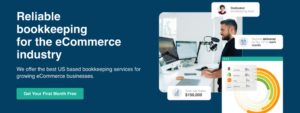
EcomBalance is a monthly bookkeeping service specialized for eCommerce companies selling on Amazon, Shopify, Ebay, Etsy, WooCommerce, & other eCommerce channels.
We take monthly bookkeeping off your plate and deliver you your financial statements by the 15th or 20th of each month.
You’ll have your Profit and Loss Statement, Balance Sheet, and Cash Flow Statement ready for analysis each month so you and your business partners can make better business decisions.
Interested in learning more? Schedule a call with our CEO, Nathan Hirsch.
And here’s some free resources:
- Monthly Finance Meeting Agenda
- 9 Steps to Master Your Ecommerce Bookkeeping Checklist
- The Ultimate Guide on Finding an Ecommerce Virtual Bookkeeping Service
- What Is a Profit and Loss Statement?
- How to Read & Interpret a Cash Flow Statement
- How to Read a Balance Sheet & Truly Understand It
Conclusion
Breaks are natural and necessary for people to take every once in a while. Amazon seller vacation mode allows merchants to take some time away from the hustle of the online marketplace. It’s a great feature that allows you to pause if you need to focus time away from your eCommerce business. This can be for whatever reason be it weather issues, holidays, health, time with family, or other business/personal ventures.
There are still preparations to make and settings to configure before you can fully enjoy your time off. However, as a seller, you can rest easy knowing that your search rankings and overall account health won’t be affected. Just make sure you come back!