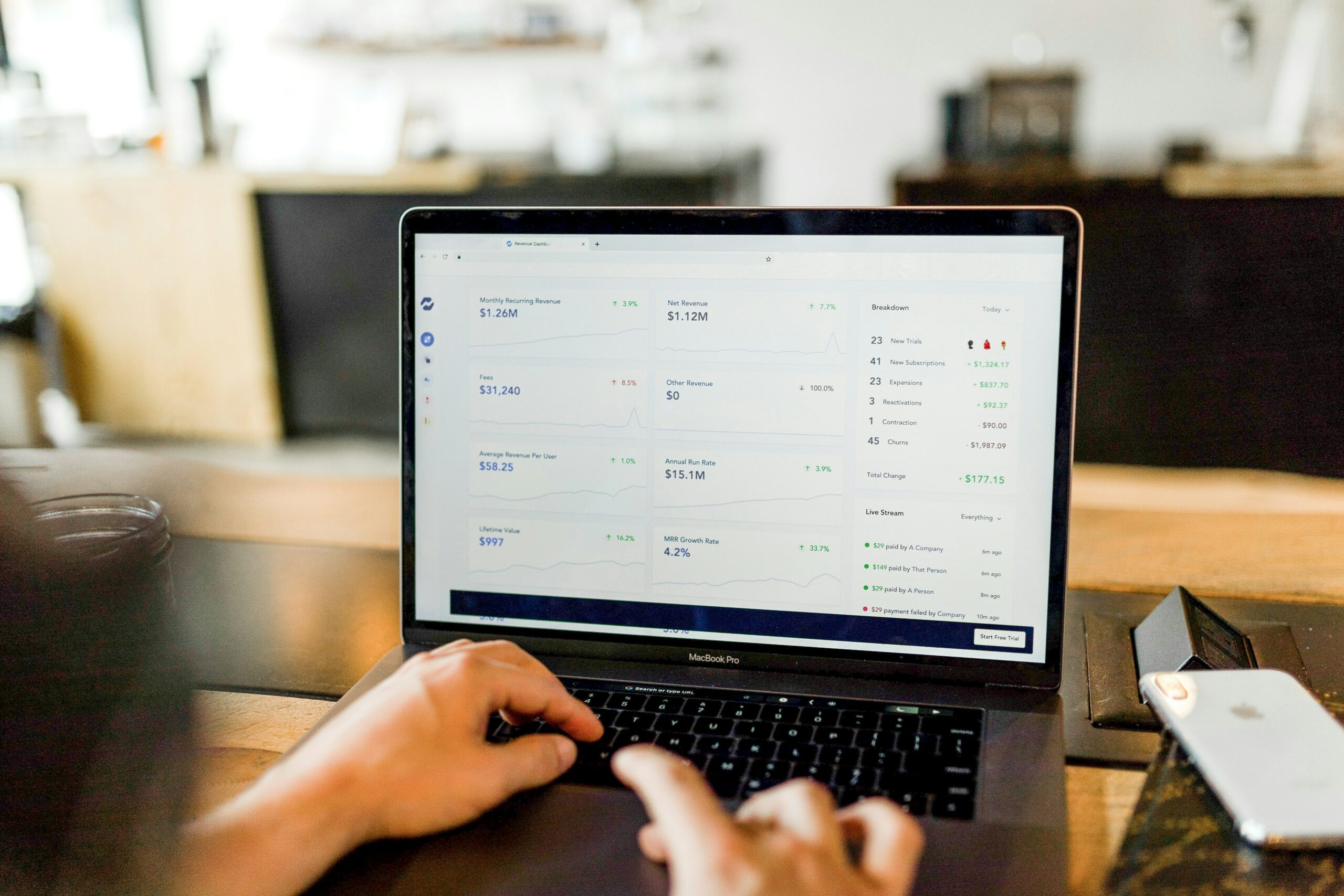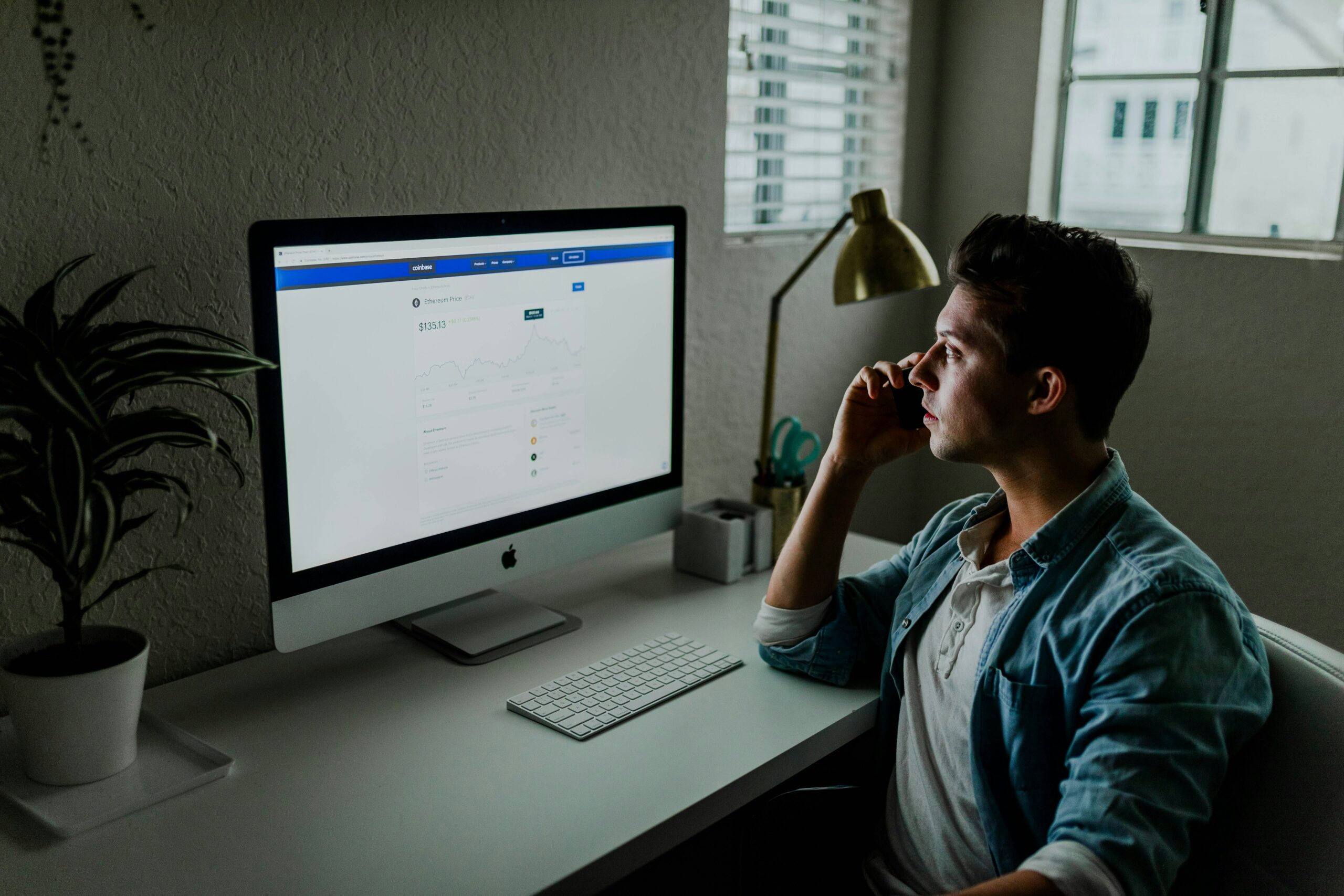Manually creating, managing and optimizing Amazon advertising campaigns can be very time consuming. Particularly as you expand your product catalogue and launch more and more new campaigns.
While the volume of data may seem daunting at first, using Amazon’s Bulk Operations for PPC optimization allows you to streamline these processes by enabling you to make changes to multiple campaigns at scale, more efficiently and with minimal manual effort.
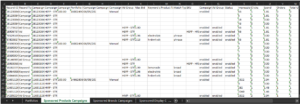
What are Amazon Bulk Operations?
Bulk operations are changes made “en masse” by uploading a bulk file, often referred to as a bulksheet, to Amazon. Quite simply, a bulksheet is a spreadsheet that contains the information and metrics of all your campaigns, in one file.
If you’re wondering who has access to and who should use bulk operations; all sellers on Amazon have the ability to download these files and I recommend sellers at all stages take advantage of the time saving feature.
All ad types are now supported by Amazon’s bulk operations so it is possible to create and upload bulk operations, or modifications, simultaneously across all campaigns within an account.
Amazon’s bulk operations feature can be used in multiple ways to manage, optimize and upload changes for PPC optimization;
- Optimize bids and placements
- Adjust campaign budgets
- Create new campaigns, ad groups or keywords,
- Pause active or enable inactive campaigns, ad groups, or keywords
- Negative product and keyword targeting
- Measure campaign performance at scale
As campaign PPC optimization is the most commonly used function of bulk operations I will focus on using bulksheets, with a step-by-step method, for optimizing keyword and product target bids, campaign placements and campaign budgets.
How to Download Amazon Bulksheets
Bulksheets can be downloaded within seller central. Navigate to campaign manager in the advertising console and select bulk operations from the sponsored ads icon.
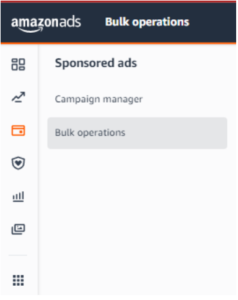
As Amazon will likely phase out the Legacy sheet format in the near future, I will refer to the new spreadsheet format, that supports sponsored display and other new sponsored ad features.
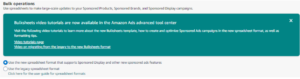
Amazon provides these sheets in two formats: bulk operations spreadsheet or bulk operations template. The spreadsheet contains all the campaign, ad group and keyword data for the specified date range. The template is just that; a template or empty bulk operations spreadsheet for entering new information.
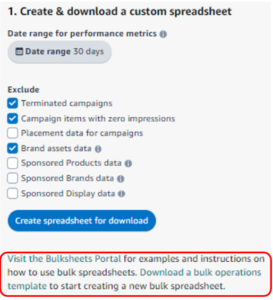
If your intent is to create new campaigns, ad groups or keywords, then download a bulk operations template.
If you want to make modifications to existing campaigns, then apply filters to the “Create & download a custom spreadsheet” section. The following filter options are available;
- Terminated campaigns – by default, terminated campaigns are marked as excluded. If you wish to include campaigns that have been deleted, rejected, ended or stopped then you will need to uncheck this.
- Campaign items with zero impressions – by default this is excluded. If you wish to increase bids on keywords with no impressions, you may like to uncheck this
- Placement data for campaigns – the option to change the placement of your campaigns by adjusting the percentage increase of bids for top of search, first page or product pages placement
- Brand assets data – this applies to creating or optimizing sponsored brand campaigns with rich media data
- Sponsored products, sponsored brands, sponsored display data – are all included by default but if you are looking to only modify one or two, excluding them will shorted the download time
I suggest initially looking at a 30-day time period and excluding:
- Terminated campaigns
- Campaign items with zero impressions
- Brand assets data
Download time will vary, depending upon the amount of data. Once the file has been created, the download option will appear.
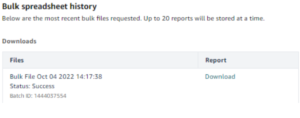
Using Amazon Bulk Operations for PPC Optimization
If you have experience advertising on Amazon, you will have some idea of how confusing and manually time-consuming optimizing campaigns can be; opening a campaign, opening an ad group, click on targeting, identify the keyword……
As bulk operations involve a simple spreadsheet, you can apply filters for a condensed view of your campaigns and keywords, sort by metrics and apply necessary modifications before uploading to create the changes.
As an Amazon Advertising Agency, bulksheets allows us to easily manage and optimize a large number of client accounts on a daily basis. By applying filters, metric based sorting and a system using colors to highlight where optimization is needed, we can do PPC optimization for accounts at scale.
Optimizing Bids for Keywords and Product Targets
The most commonly used feature of bulksheets is the ability to adjust keyword and product target bids at scale.
To begin, select the ad type sheet from the bottom tabs; sponsored products, sponsored brands or sponsored display. Apply filters to allow you to sort and condense the data to be optimized.
Navigate to the entity column and select the entity type. For bid optimization, select both keyword and product targeting. This will create a data set for all keywords and product targets across all campaigns.
As you are only interested in looking at currently enabled campaigns, ad groups or keywords, eliminate anything that is paused in the dropdown for the column; state, campaign state and ad group state
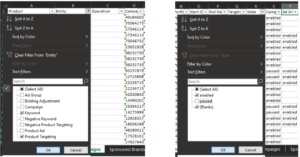
STEP 1 – locate the ACOS column and select sort largest to smallest. This will provide you with an ordered sheet of poor performing to good performing keywords to which you can modify max bids. For easy bid modifications, apply colors, based on ACOS range. Those in the red color range will be poor performing keywords and will require bids to be lowered. Those in the green color range will be good performing keywords and a bid increase will boost performance.
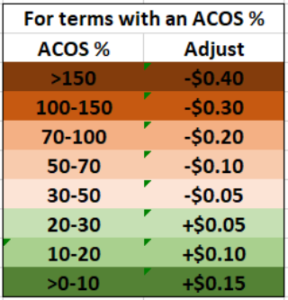
STEP 2 – Identify poor performing keywords with a high amount of spend, but no sales. For keywords with a 0% ACOS create a custom sort, using the sort and filter option, and sort by spend, largest to smallest. Apply colors to the cells based on spend
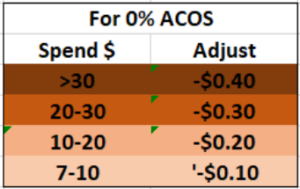
STEP 3 – identify keywords with no performance and increase bids to drive more impressions. For those with 0% ACOS and less than $7 spend, sort by impressions largest to smallest and apply colors
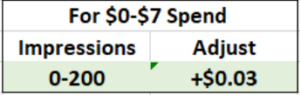
STEP 4 – Make bid adjustments in the bid column based on the determined bid adjustment from the previous steps
STEP 5 – enter “update” in each row within the fields of the operation column

STEP 6 – You know have a completed sheet of new bid modifications. Follow the procedure below to upload to bulk operations to create changes to keyword and product target bids.
Optimizing Bid by Placement
As with keyword and product target bid optimizations, you will once again need to apply filters to the spreadsheet to sort and condense the data to be optimized. Navigate to the entity column and select the entity type. For placement optimization, select bidding adjustment.
Again, you are only interested in looking at currently enabled campaigns, ad groups or keywords, eliminate anything that is paused in the dropdown for the column; state, campaign state and ad group state.
STEP 1 – locate the ACOS column and select sort largest to smallest. This will provide you with an ordered sheet based on performance. For easy modifications, apply colors, based on ACOS range.
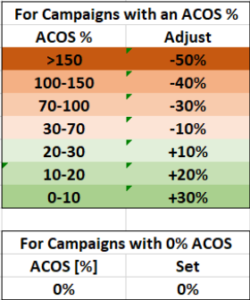
STEP 2 – Make % adjustments in the percentage column
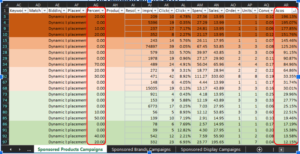
STEP 3 – enter “update” in each row within the operation column
STEP 4 – Follow the procedure below to upload to bulk operations to create changes to campaign placements
Optimizing Campaign Budget
Apply filters to the spreadsheet to sort and condense the data to be optimized. Navigate to the entity column and select the entity type. For budget, select campaign. Eliminate anything that is paused in the dropdown for the column; state, campaign state and ad group state.
STEP 1 – locate the ACOS column and select sort largest to smallest. This will provide you with an ordered sheet based on campaign performance. For easy modifications, apply colors, based on ACOS range.
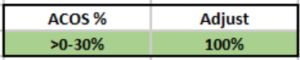
STEP 2 – Enter budget adjustments in the percentage column
STEP 3 – Follow the procedure below to upload to bulk operations to create changes to campaign budgets.
How to Upload Amazon Bulksheets
Having made bid, placement or budget optimizations within the bulksheet, save it in a format to be uploaded to Amazon to create the changes. Bulk operations uploads also take place in the advertising console within seller central. Navigate to campaign manager in the advertising console and locate option 3, Upload your file to update your campaigns.
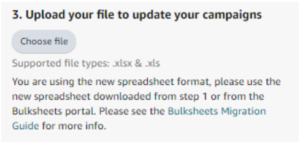
Choose the file to upload. This may take anywhere from 5 minutes up to 3 hours, depending upon the size of the file. Once it has finished, the status may be one of the following;
- Finished successfully
- Finished with warnings
- Finished with errors
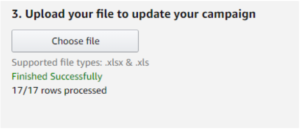
If warnings or errors have occurred, download the report and address what needs to be fixed. The report will specify the exact line on the bulksheet, with an error code, in which the error occurred.
In Conclusion
Amazon bulksheets allows sellers to save valuable time and manual effort by enabling campaign creation and campaign PPC optimization at scale. Sellers who actively and efficiently optimize their ad campaigns almost always see better results and this is made quick and simple by utilizing bulk operations.
Check out the EcomBalance Blog for More helpful tips on building a successful ecommerce business.